cPanel: Blocking an IP +(video)
You want someone not to visit your website. Here how can be done.
First, you need to go to cPanel after that to find option IP Blocker
After that to add the IP address or address and to click ADD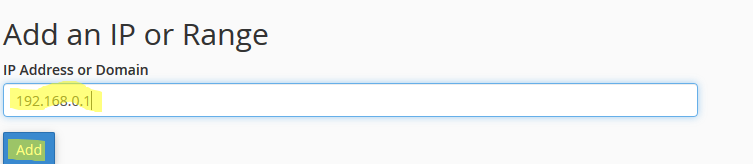
How you can IP address that will blocked
Single IP Address
IPv4 example: 192.168.0.1
IPv6 example: 2001:db8::1
Range
IPv4 example: 192.168.0.1-192.168.0.40
IPv6 example: 2001:db8::1-2001:db8::3
Implied Range
IPv4 example: 192.168.0.1-40
CIDR Format
IPv4 example: 192.168.0.1/32
IPv6 example: 2001:db8::/32
Implies 192.*.*.*
IPv4 example: 192.
The blocked IP addresses will be directly written in .htaccess file like rules.

