Set up L2TP over IPSec / PPTP VPN client in Android
In this article, we will show you how to set up a PPTP/L2TP VPN connection to your Android device
We have already made a MikroTik PPTP/L2TP VPN server in these articles:
How to set-up L2TP VPN Server
How to set-up PPTP VPN Server
The location of the VPN setting depends on your Android version and brand(e.g. MIUI for Xiaomi, HarmonyOS for Huawei, Android One etc.) You can try to find the setting via the search bar: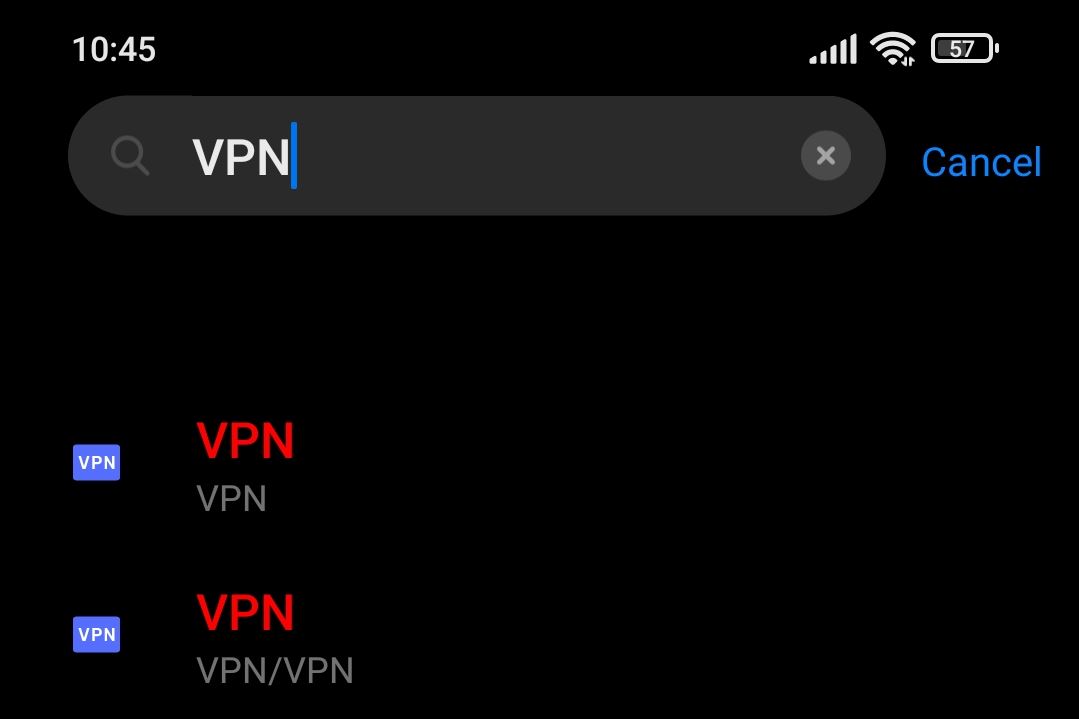
Alternatively you can find it under the advanced network settings of your phone for most brands.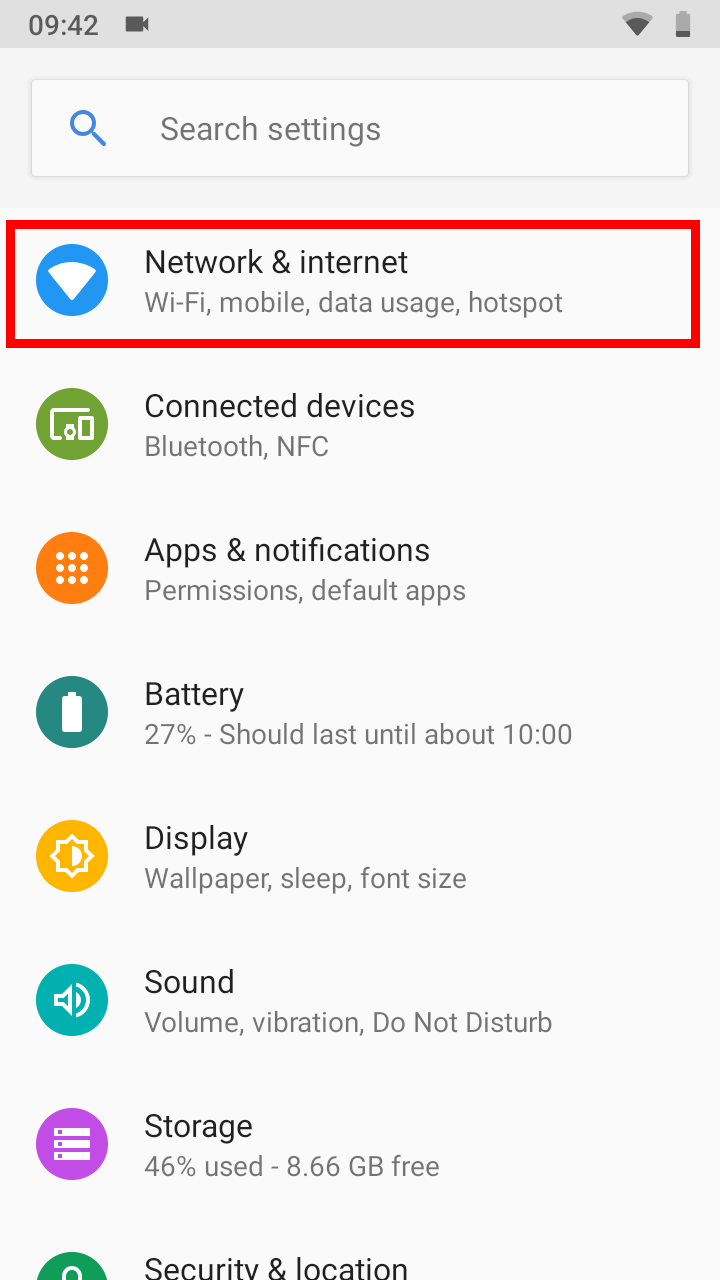
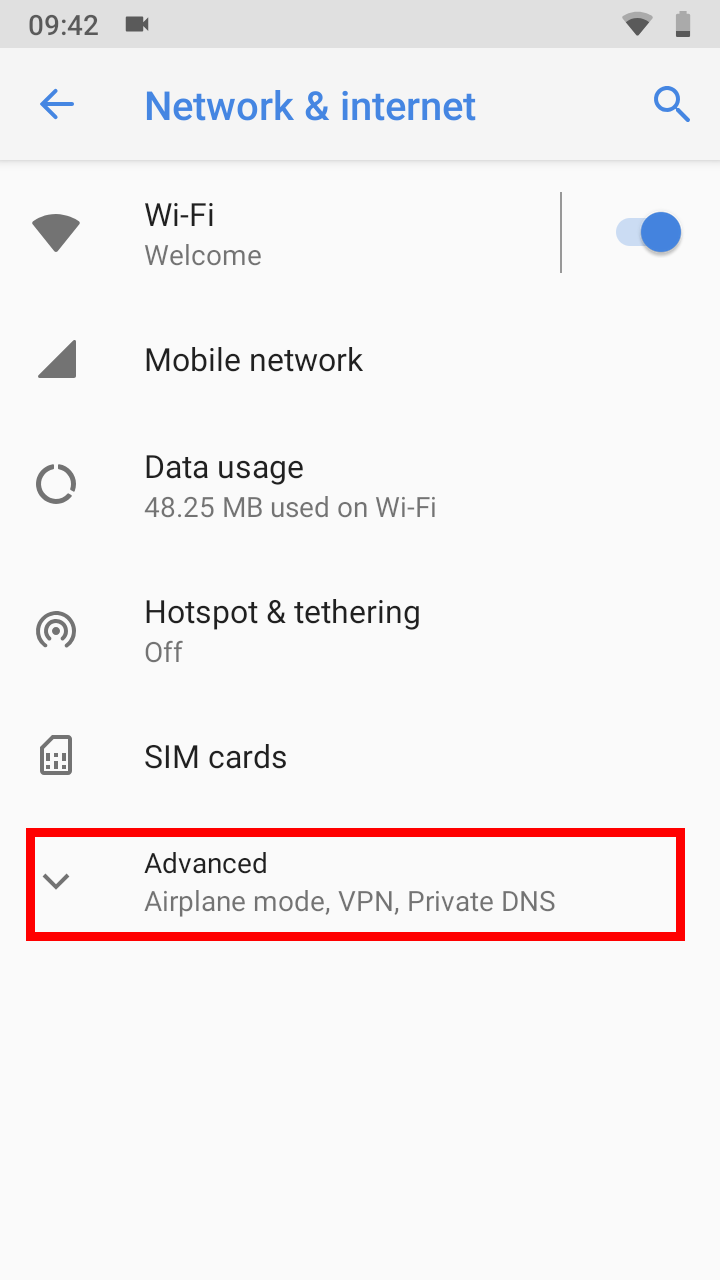
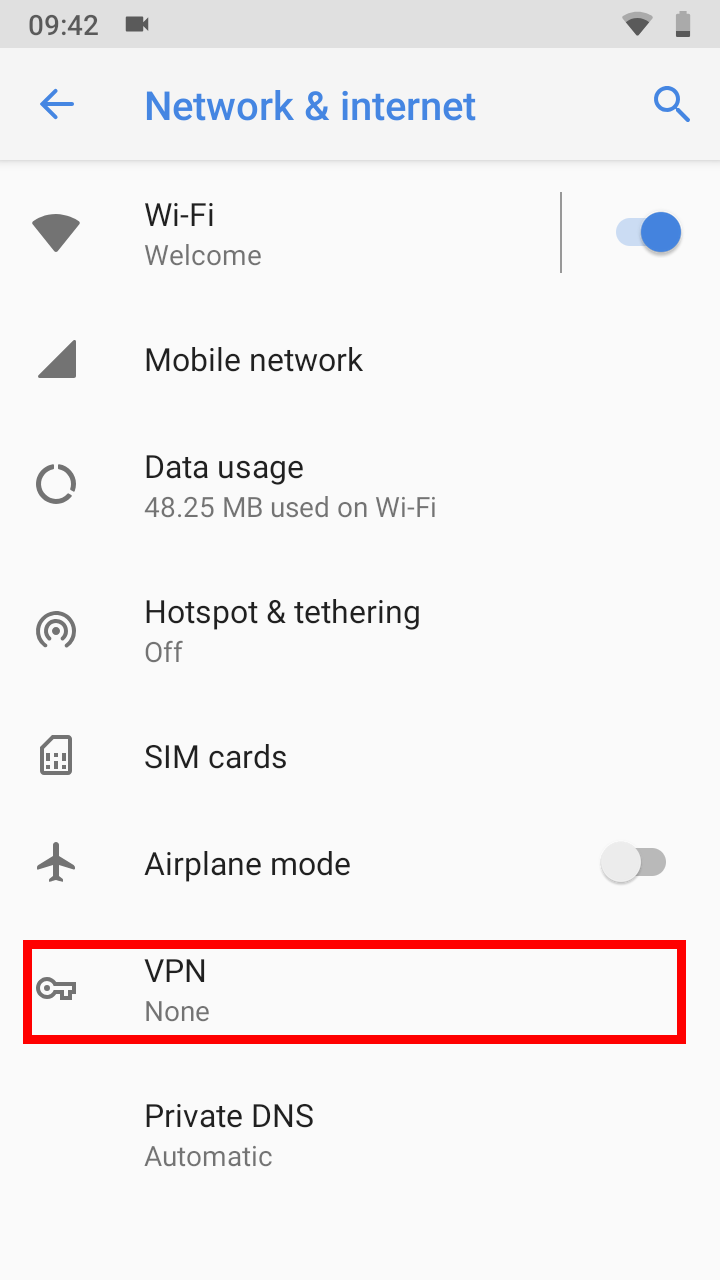
Then tap on the plus or ADD.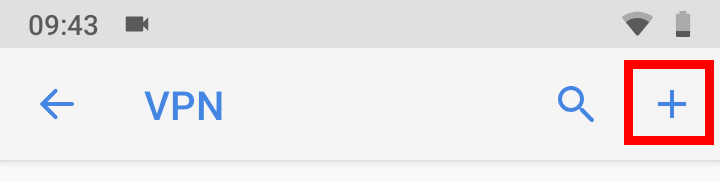
Then set the VPN type to your preferred one(either PPTP or L2TP/IPSec PSK). 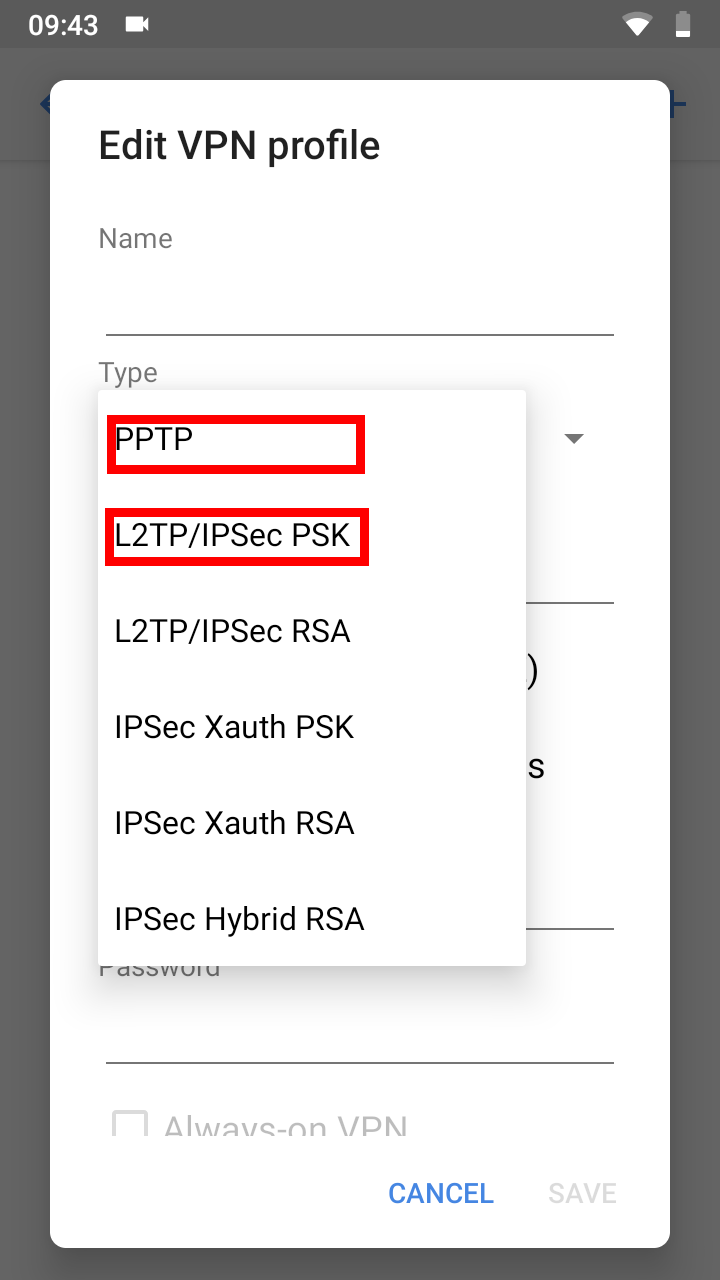
Set the VPN profile name as you like, and set the address and credentials, according to your VPN server configuration.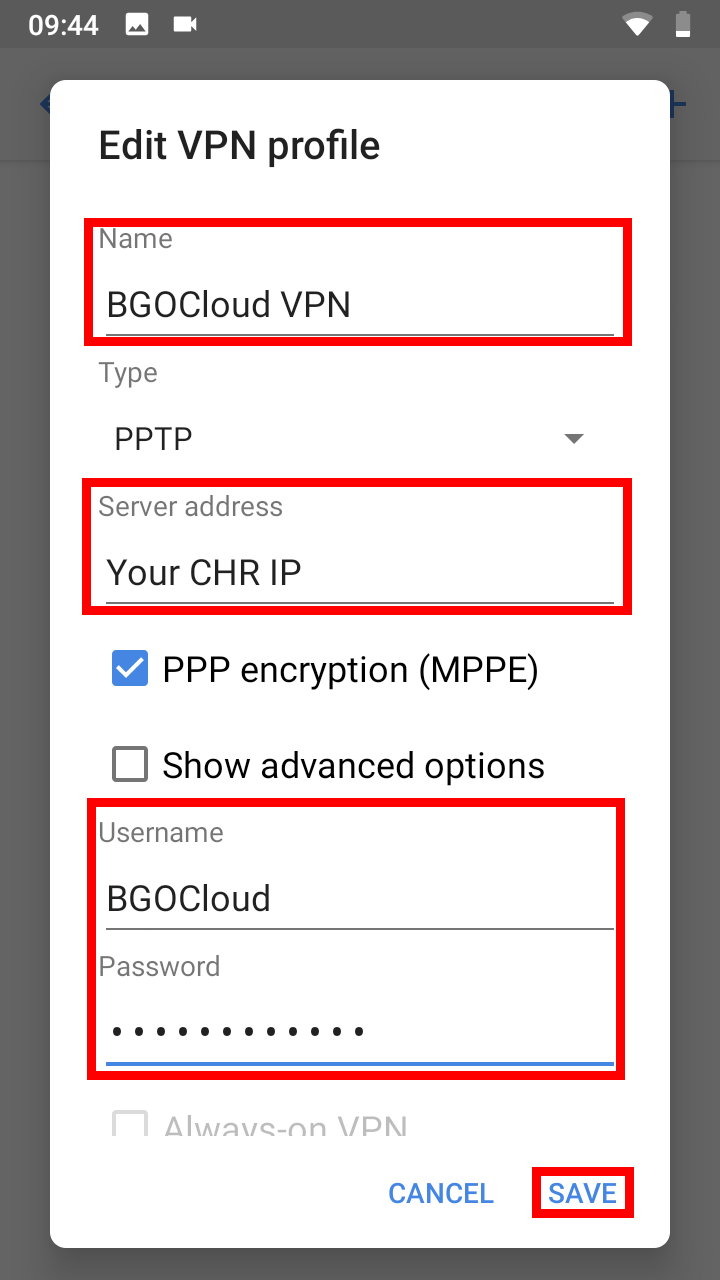
If you use L2TP, enter the L2TP secret/pre-shared key as well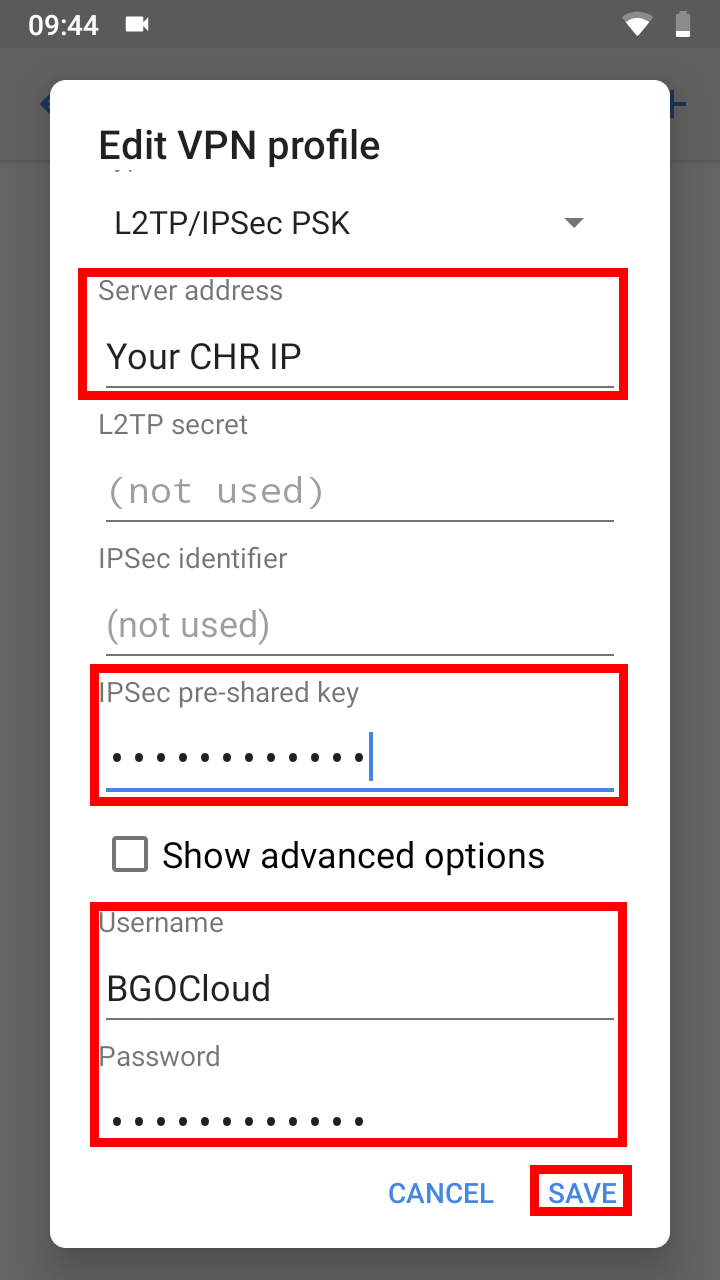
To test the connection, select the profile and tap on connect, or tap on the switch if you use Xiaomi MIUI.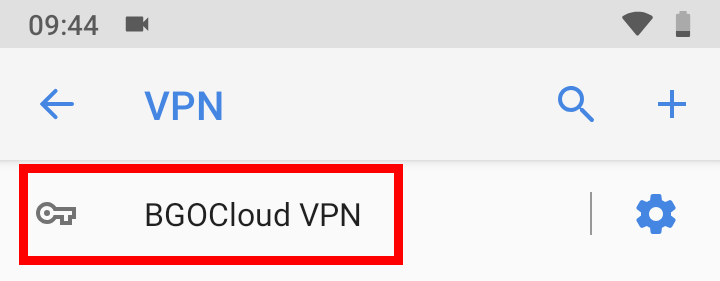
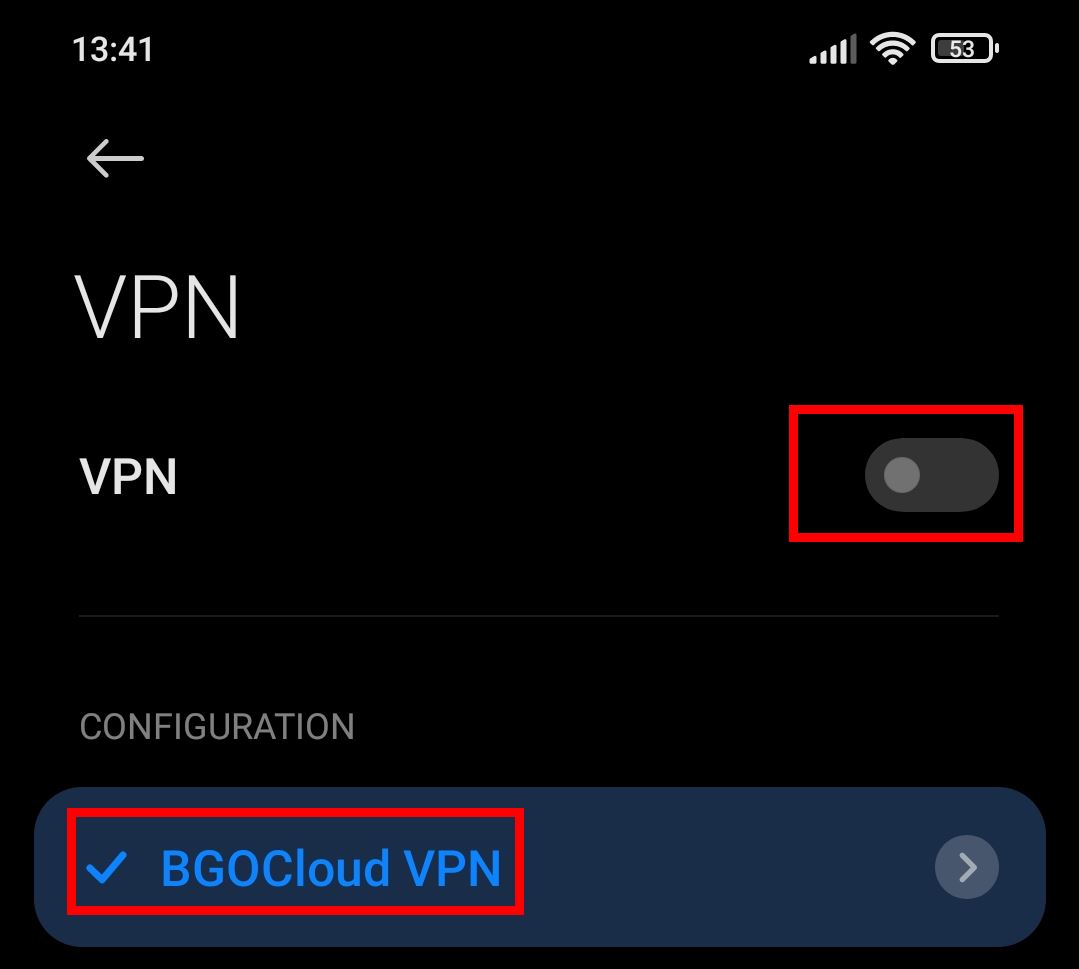
If you selected to save your credentials, they should be auto-filled when you connect.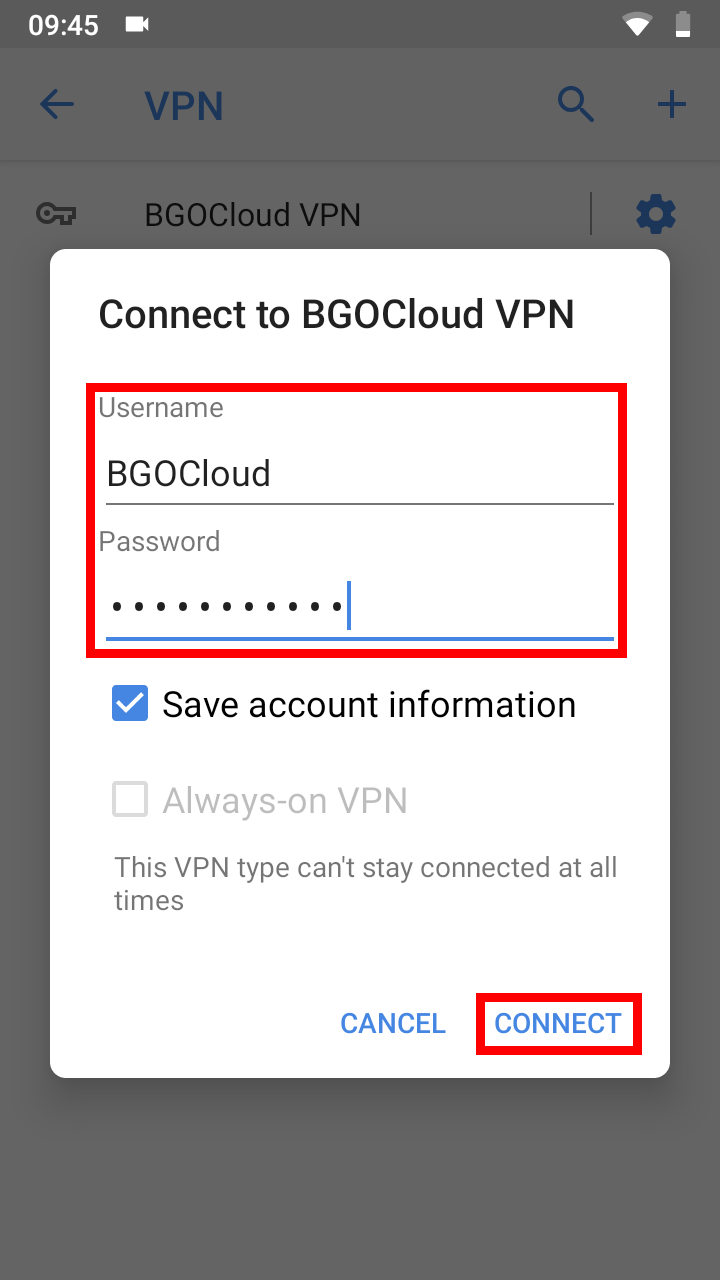
You can see that is connected by the status and the small VPN icon or key in the status bar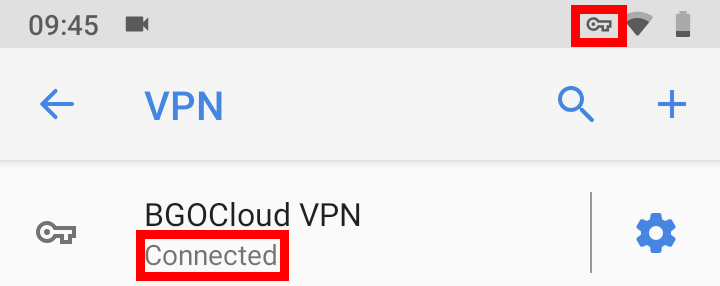
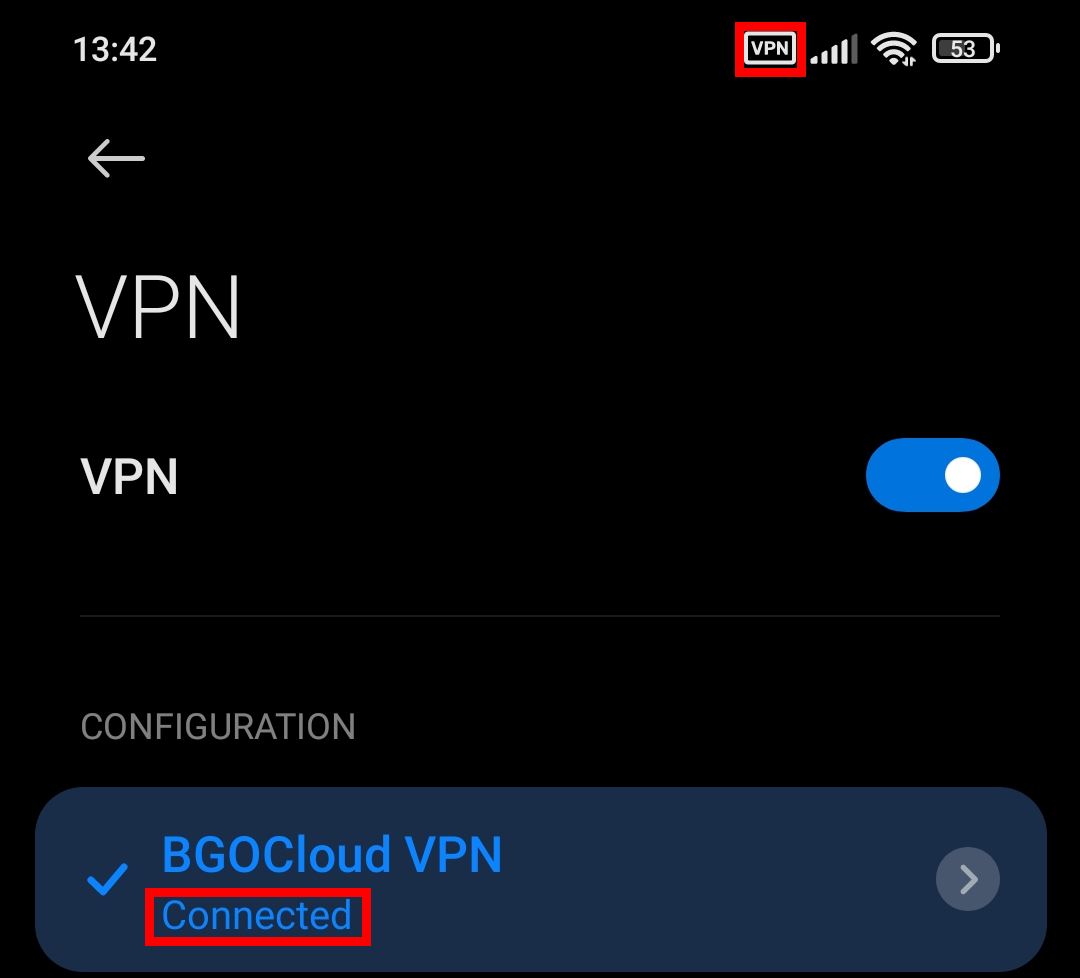
Please take a look and choose your hosting solution.
You can decide to make your VPN or rent a good and cheap dedicated server.
We have a tremendous and reliable Webhosting service.

