Set up L2TP over IPSec VPN in iPhone iOS
In this article, we will show you how to set up a L2TP over IPSec VPN connection to your iPhone iOS device
We have already made a MikroTik L2TP VPN server, ready to accept VPN connections, in this article: How to set-up L2TP VPN Server
Open your iPhone (iOS) Settings and go to General>VPN & Device Management>VPN>Add VPN Configuration…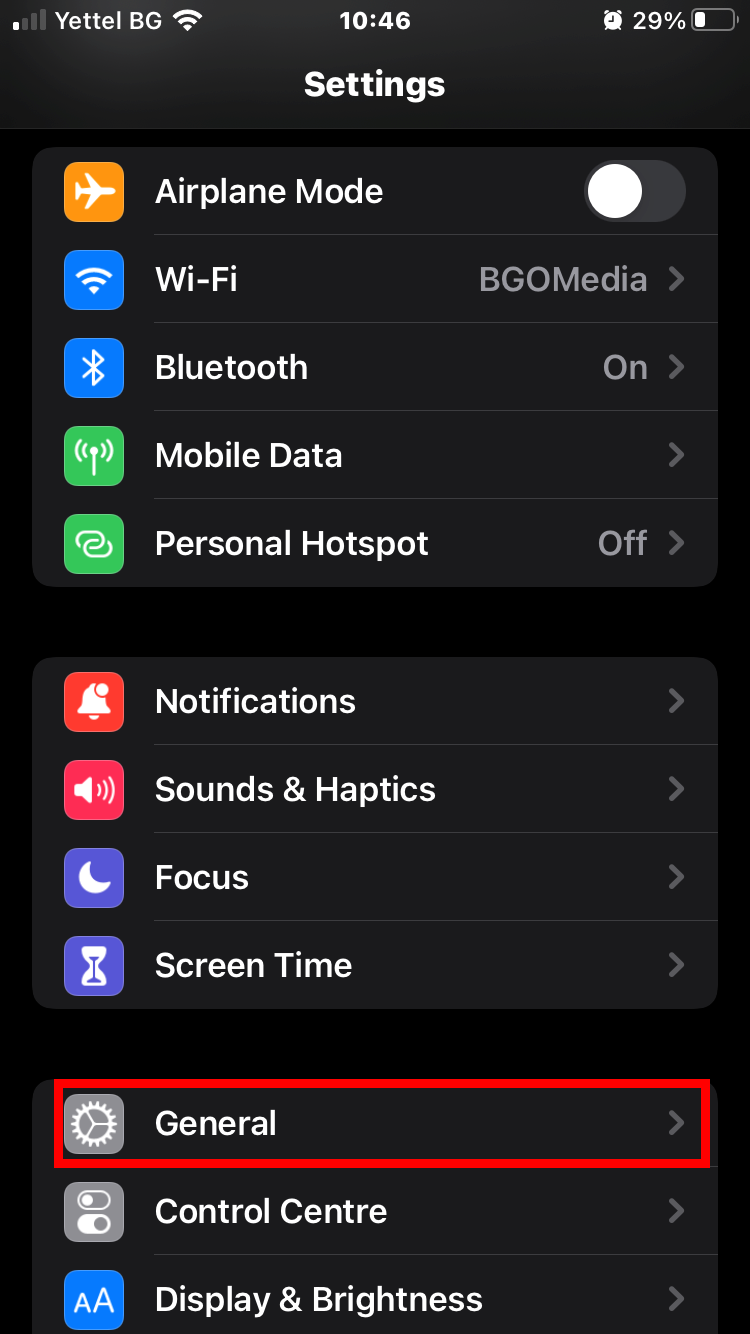
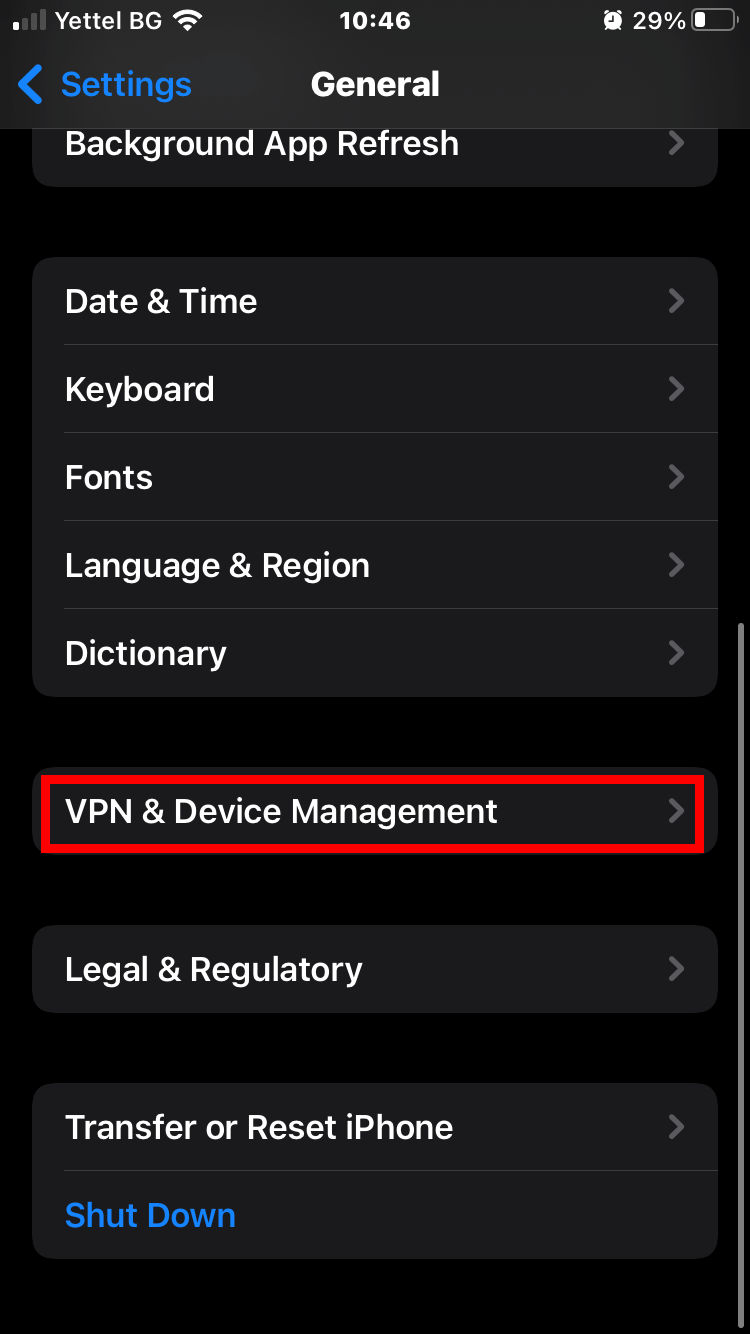
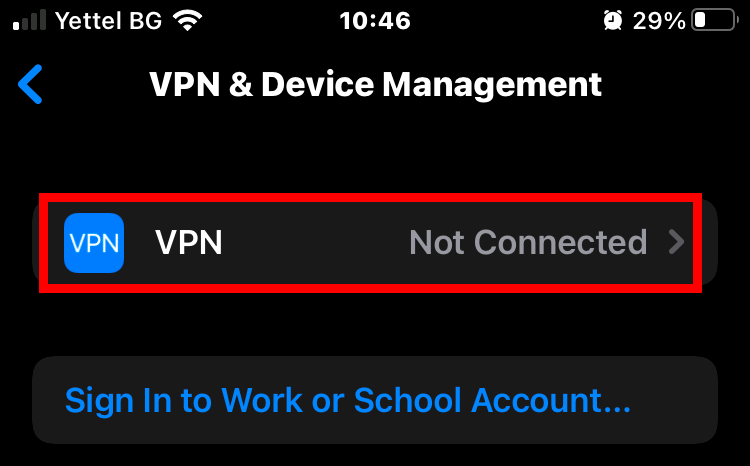
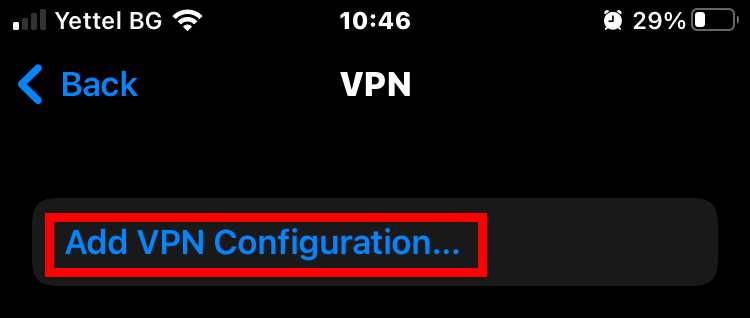
Change the type to L2TP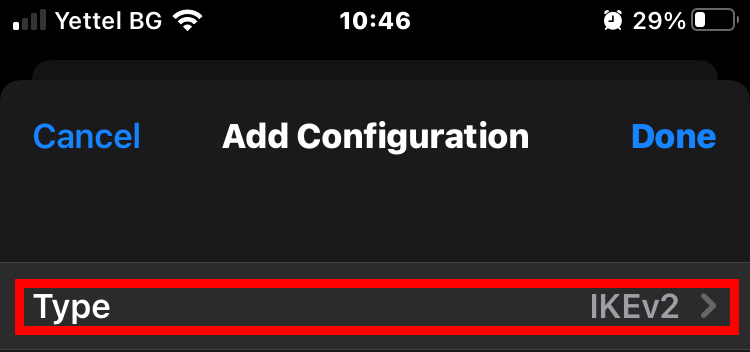
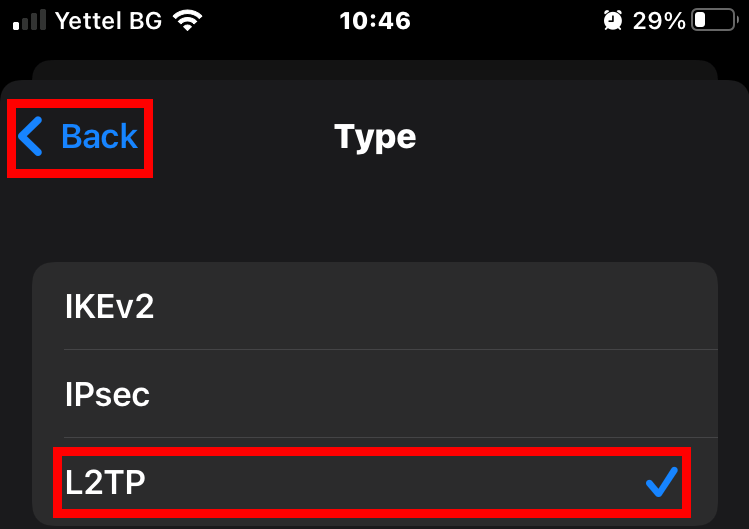
Enter your credentials, server and your L2TP secret. Make sure Send All Traffic is on to ensure a full traffic redirection. Then tap on Done.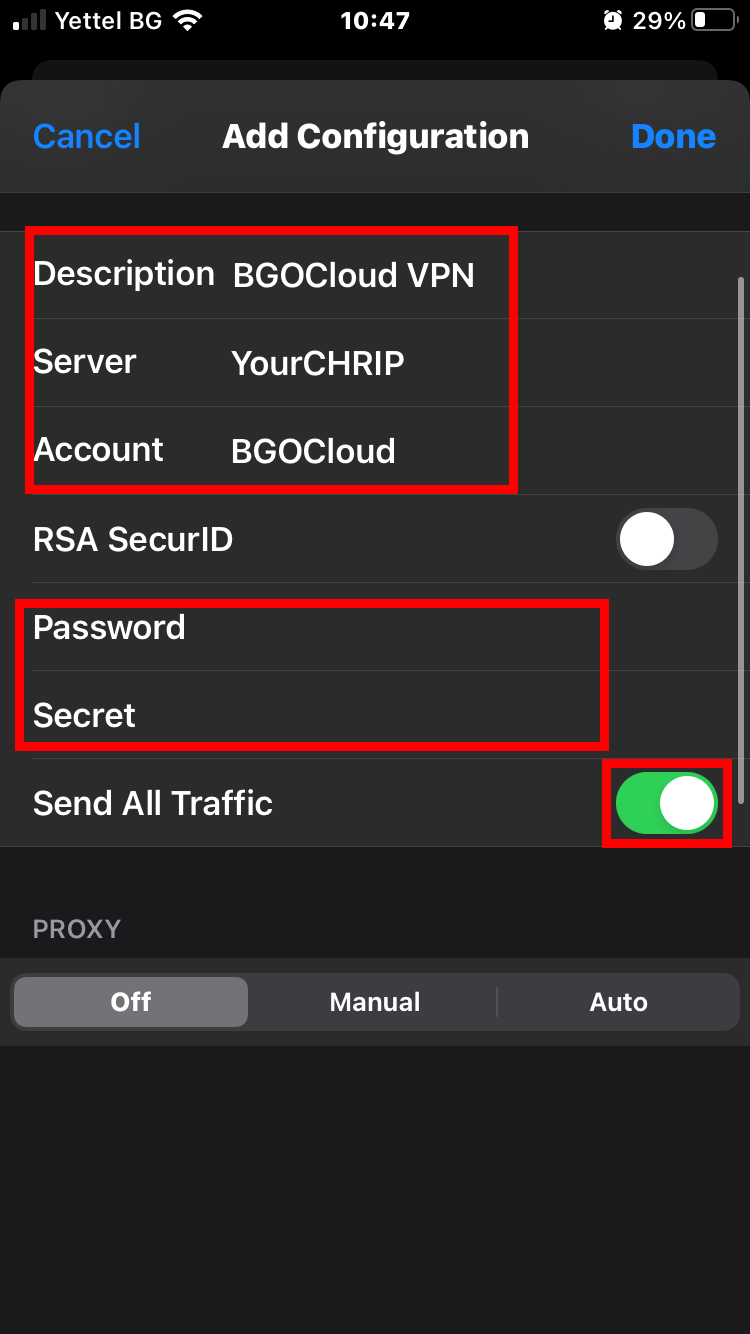
To test your connection tap on the switch at the top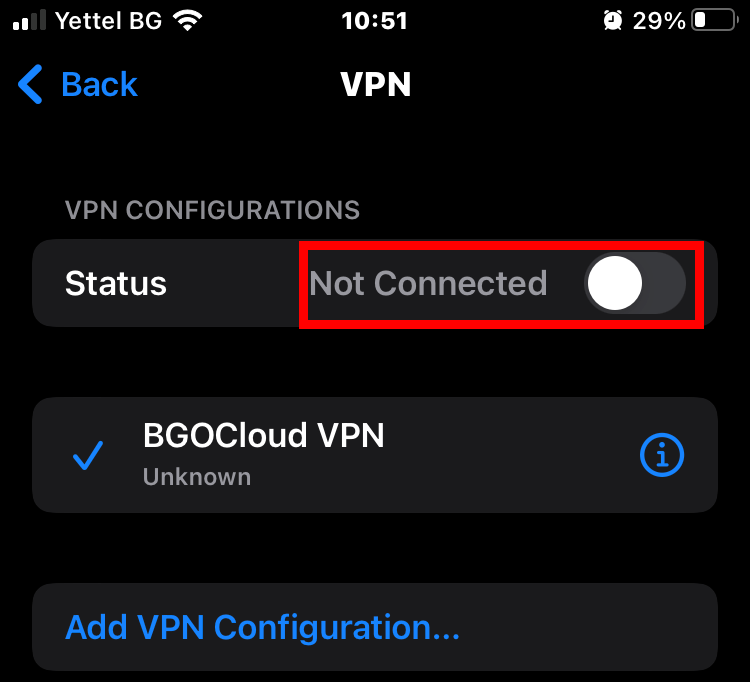
if you have a successful connection you should see "Connected" and a small VPN icon next to your carrier in the iOS status bar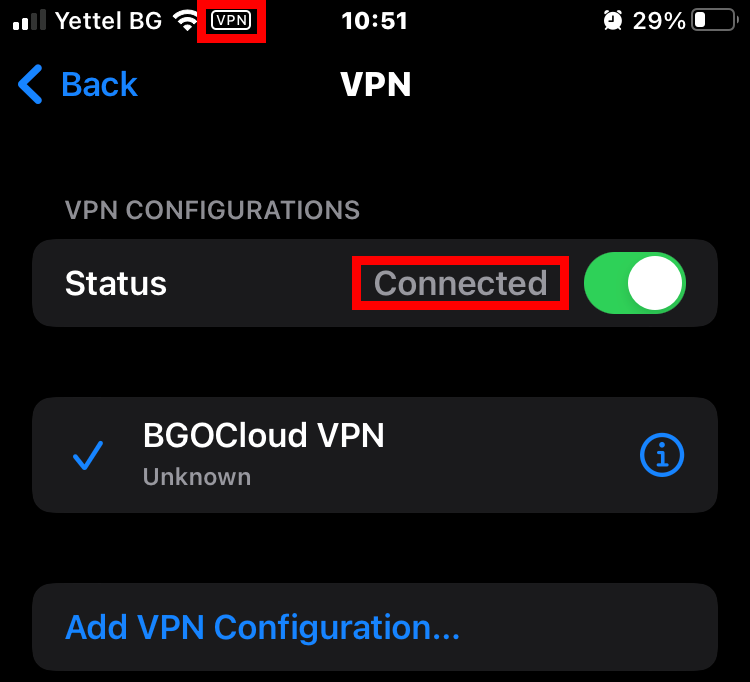
You can then quickly connect to your VPN by tapping on the VPN switch in your settings.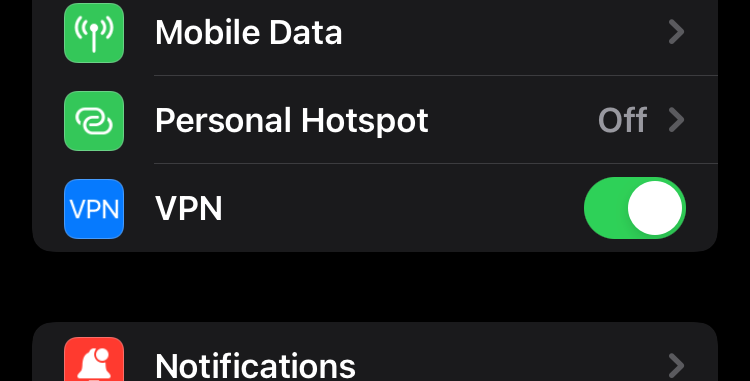
Please take a look and choose your hosting solution.
You can decide to make your VPN or rent a good and cheap dedicated server.
We have a tremendous and reliable Web Hosting Service.

