How to: Changing Password In Your OpenVPN Access Server
You’ve completed the installation of your BGOcloud OpenVPN Access Server? Well then, you can now connect to the Access Server Admin Web UI. With this very quick guide, we will show you how to change your password in your OpenVPN Access Server in just a few steps.
Step 1: Logging In To The User Panel
After buying yout BGOcloud OpenVPN Server plan, log in to the user panel.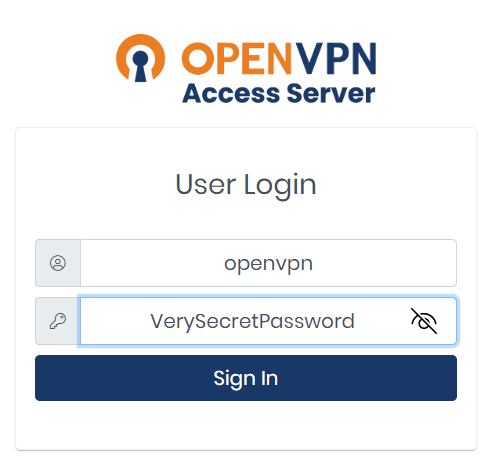
After that scroll down and click on “Change Password”.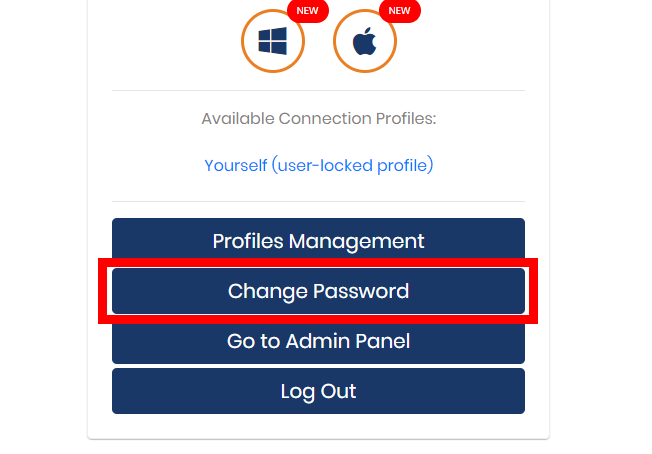
Step 2: Changing Passwords
Then enter the old password one time and the new password two times. The new password should be strong and hard to guess. You can use weak password only if you have disabled password strength check for this user. Click on Continue.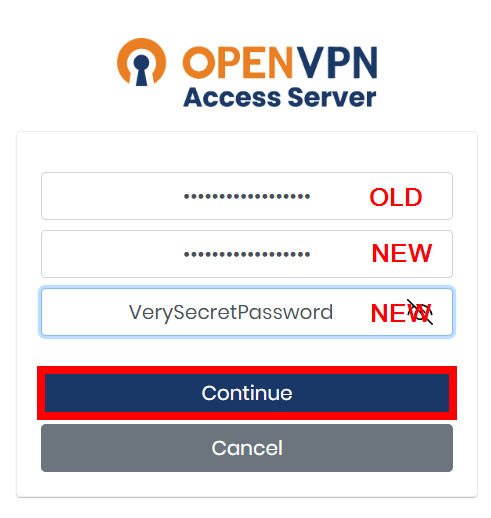
You will receive confirmation that your password is changed. Click on Continue.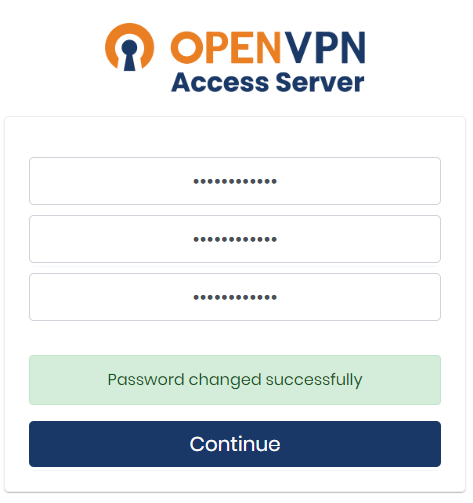
Step 3: Alternative Way To Change The OpenVPN Access Server Password
Alternatively, you can change it through the Admin Panel. To do it, go to User Management>User permissions and click on the notepad icon next to the default OpenVPN user.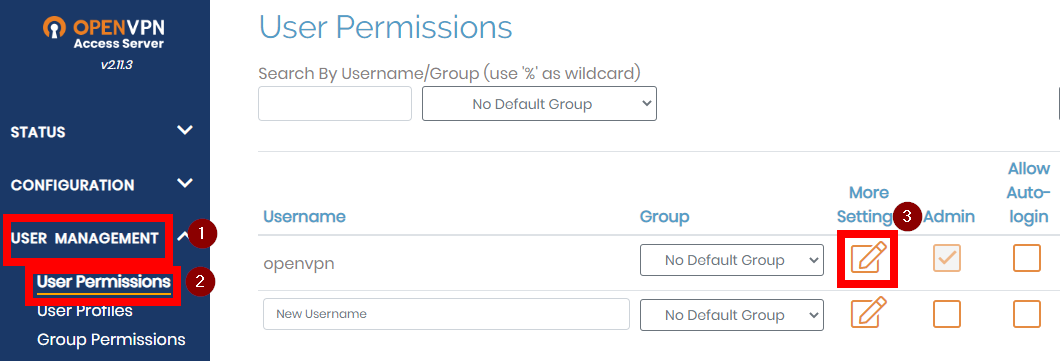
Then enter the new password in the Local Password field. Click on Save Settings at the bottom of the page.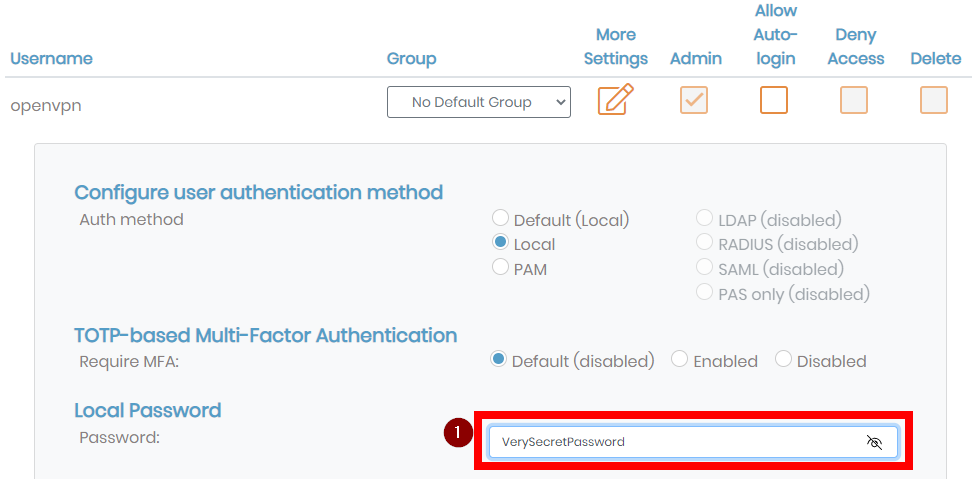
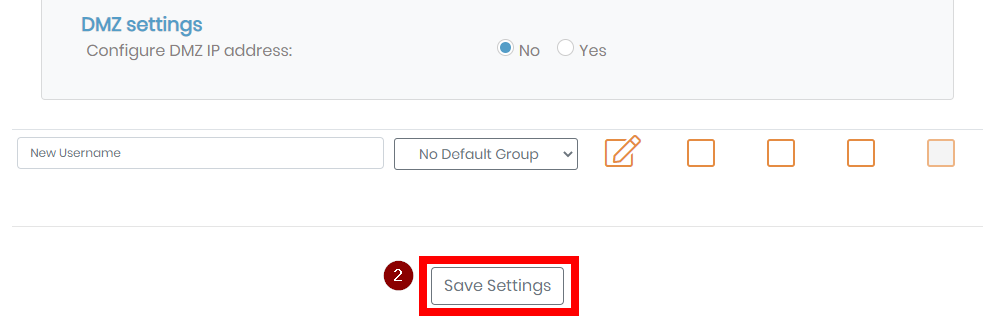
After that, don’t forget to click on “Update Running Server” to apply your changes.
If you want to make access to your OpenVPN Access Server more secure, you can enable Two factor authentication with TOTP generator.
Why is this important?
Two-factor authentication (2FA) with TOTP generator is a security mechanism used to protect user accounts from unauthorized access. TOTP stands for Time-Based One-Time Password, which is a type of authentication token generating a unique password that is only valid for a short period of time.
You can see how to enable Two factor authentication with TOTP generator in this article: https://www.bgocloud.com/knowledgebase/84/openvpn-access-server-setting-up-multifactor-authentication.html
Take a look at our fast and secure OpenVPN Hosting and choose the appropriate plan for your needs.

