MikroTik CHR Licensed - Applying the included license (+ video)
This article is only about "MikroTik Cloud Hosted Router - Licensed" package.
In order to use the license included in this package, our support team must log in to the MikroTik and set up the license that we provide during the service time.
Here's a small video explaining the process:
To do this:
- Log in to your new router
- Click System, then Users
- Click Plus -> New User
On "Name" type: bgocloud
On "Group" select: full
On "Password" and "Confirm Password": type the password of your choice.
- Click OK
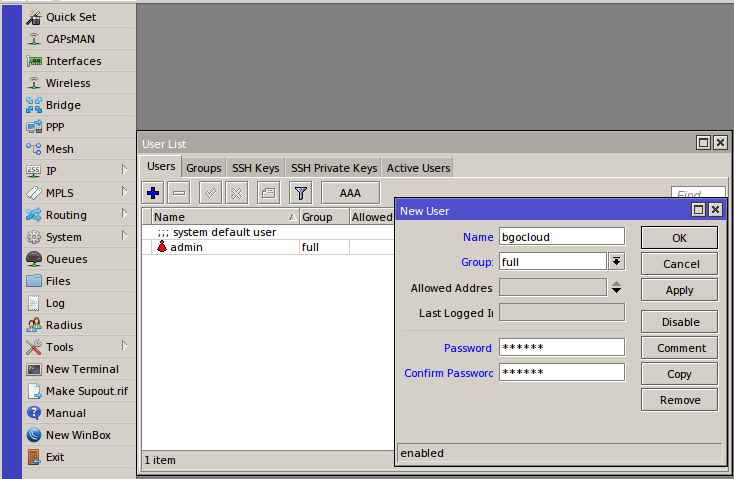
Or if You preffer SSH:
[admin@BGOcloud-CHR] > user add group=full name=bgocloud password=p@ssw0rd
Then open New ticket and send us the password that you set in the previous steps.
Your request will be processed as soon as possible and we will write back to You when the license is applied.

